Make the switch to Google Analytics 4
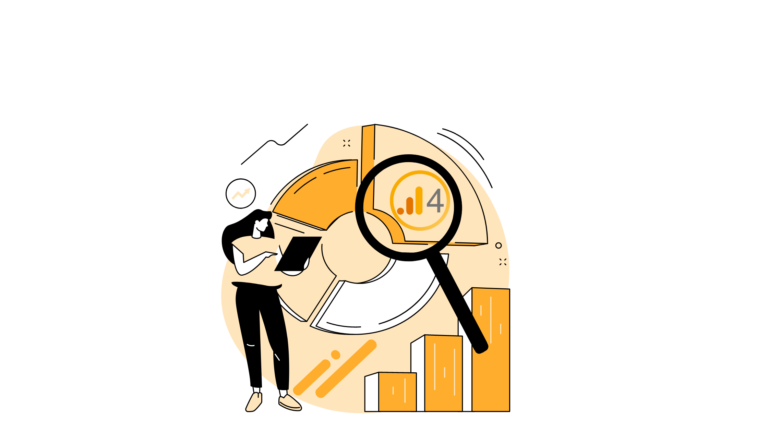
Are you still using the old version of Google Analytics to track your website and app traffic? If so, it’s time to make the switch to Google Analytics 4 (GA4), the latest version of Google Analytics that offers numerous improvements and new features.
Switching to GA4 is not difficult, but it does require some planning and preparation. In this blog post, we will provide a step-by-step guide on how to switch to GA4 and start benefiting from its enhanced capabilities.
Familiarize yourself with GA4. Before you start the migration process, it’s important to understand what GA4 has to offer and how it is different from the old version. You can learn more about GA4 on the Google Analytics website, or you can take a GA4 certification course to get a comprehensive understanding of its features and capabilities.
Set up a new GA4 property. To migrate to GA4, you will need to create a new property in your GA4 account. This is where all your GA4 data will be collected and stored. You can create multiple properties in your GA4 account, each with its own tracking code and settings.
Install the GA4 tracking code on your website or app. After creating a new GA4 property, you will need to install the GA4 tracking code on your website or app. This code is different from the tracking code used in the old version of Google Analytics, so make sure to use the correct one. You can use Google Tag Manager to manage and install the GA4 tracking code on your website or app.
Import your old data into GA4. If you have been using the old version of Google Analytics, you can import your existing data into GA4. This will allow you to see the historical data in your GA4 reports and compare it with the data collected by GA4. To import your data, you can use the Data Import feature in GA4.
Set up custom dimensions and metrics. GA4 allows you to create custom dimensions and metrics to track specific events and user interactions on your website or app. This is a powerful feature that can help you get more granular and accurate data about your users’ behavior. To set up custom dimensions and metrics, go to the Admin section of your GA4 account and click on “Custom Definitions” in the property settings.
Create custom reports and dashboards. GA4 offers more flexibility and customization compared to the old version when it comes to creating reports and dashboards. You can create custom reports and dashboards to visualize your data in a way that is most relevant to your business goals. To create a custom report, go to the Reports section of your GA4 account and click on “Customize” in the top right corner.
By following these steps, you can successfully switch to GA4 and start using its enhanced features and capabilities to track and analyze your website and app traffic.
